Mevo instructions
These are instructions for streaming using the Mevo Action Cameras.
- Open the Mevo App
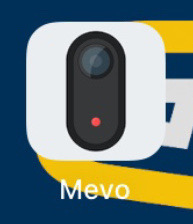
- Turn on the camera by holding the power button for 3 seconds, it will beep. It may ask you to connect to Bluetooth, select ok.
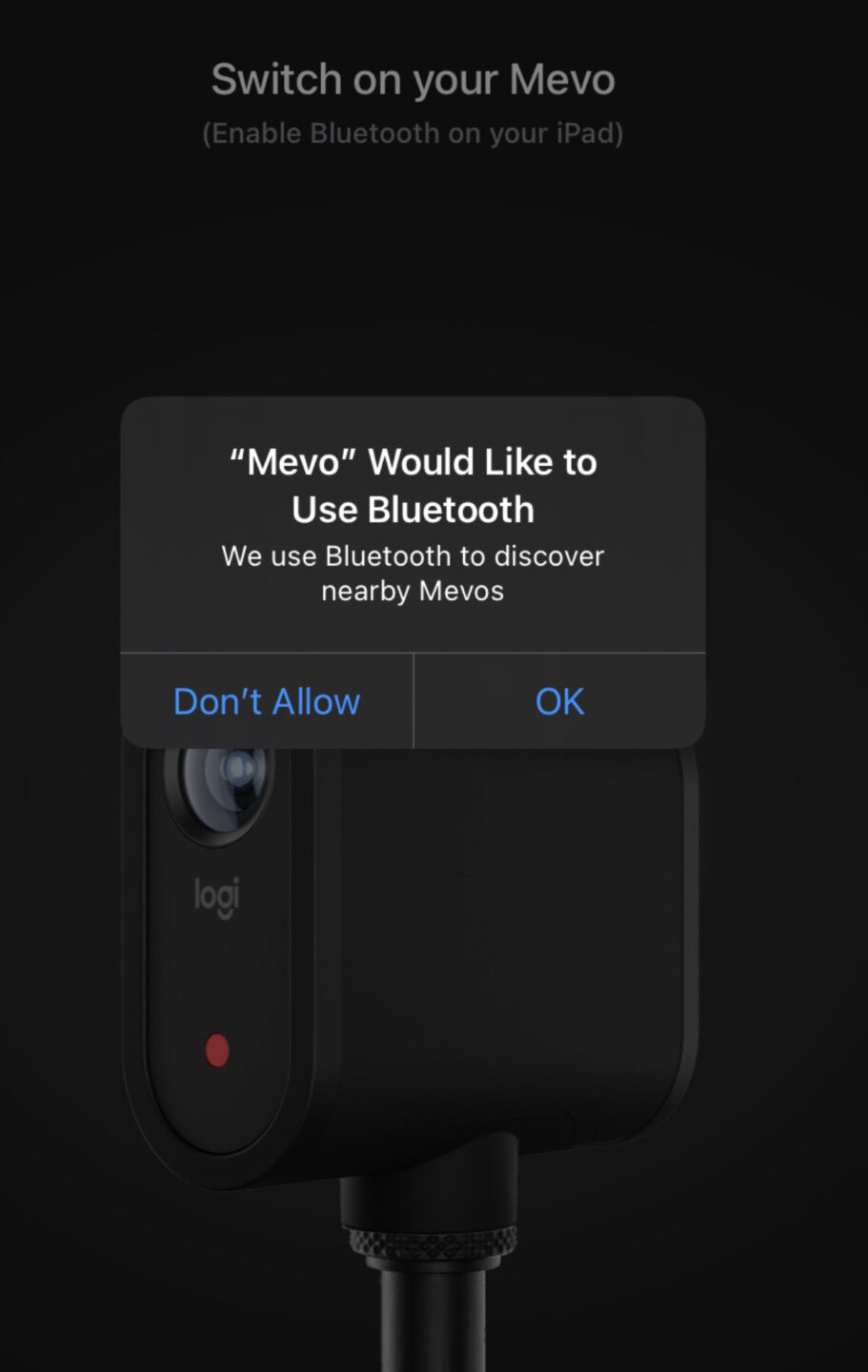
- After opening the app it will show you the cameras that are within range and powered on.
- Click on configure “ipad” or “iphone” depending on what device you are using.
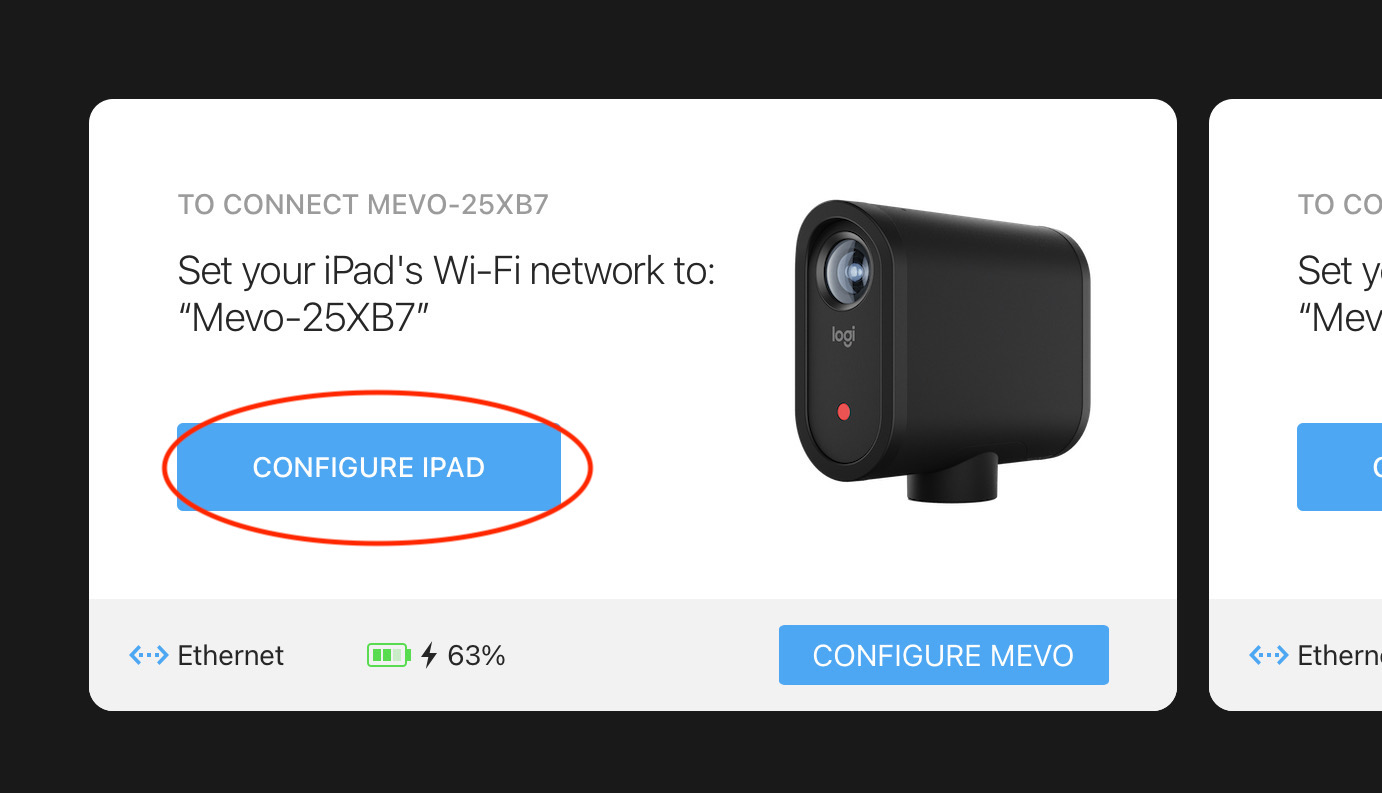
- It will make you connect to the WIFI hotspot that the camera broadcasts.
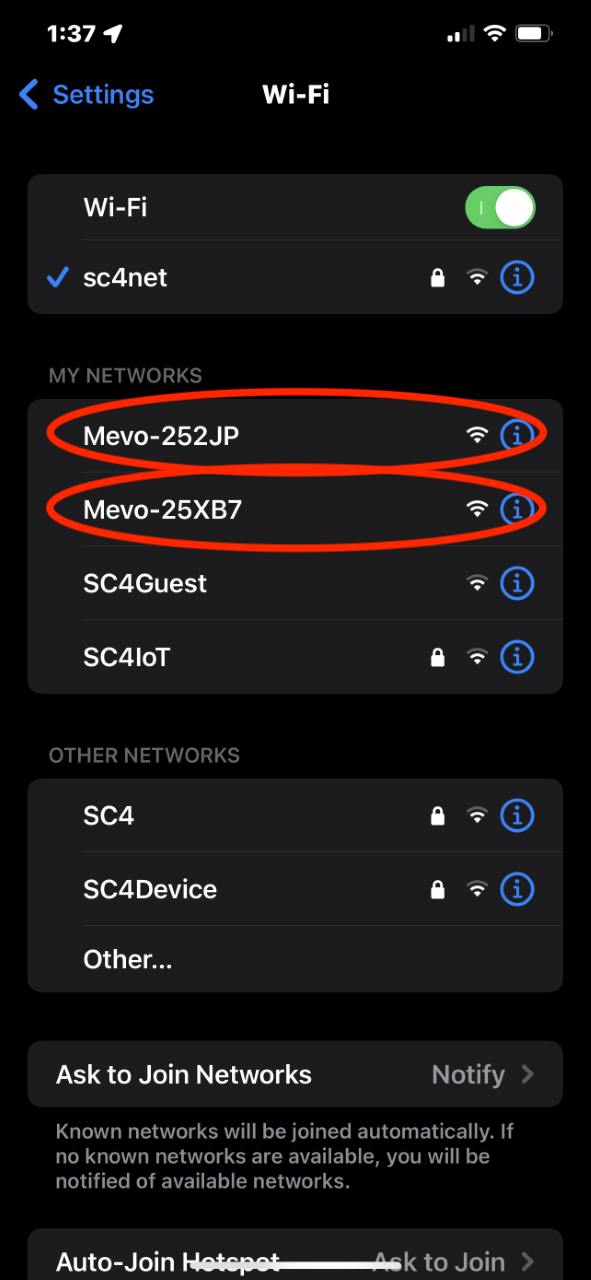
- Select connect to the camera.
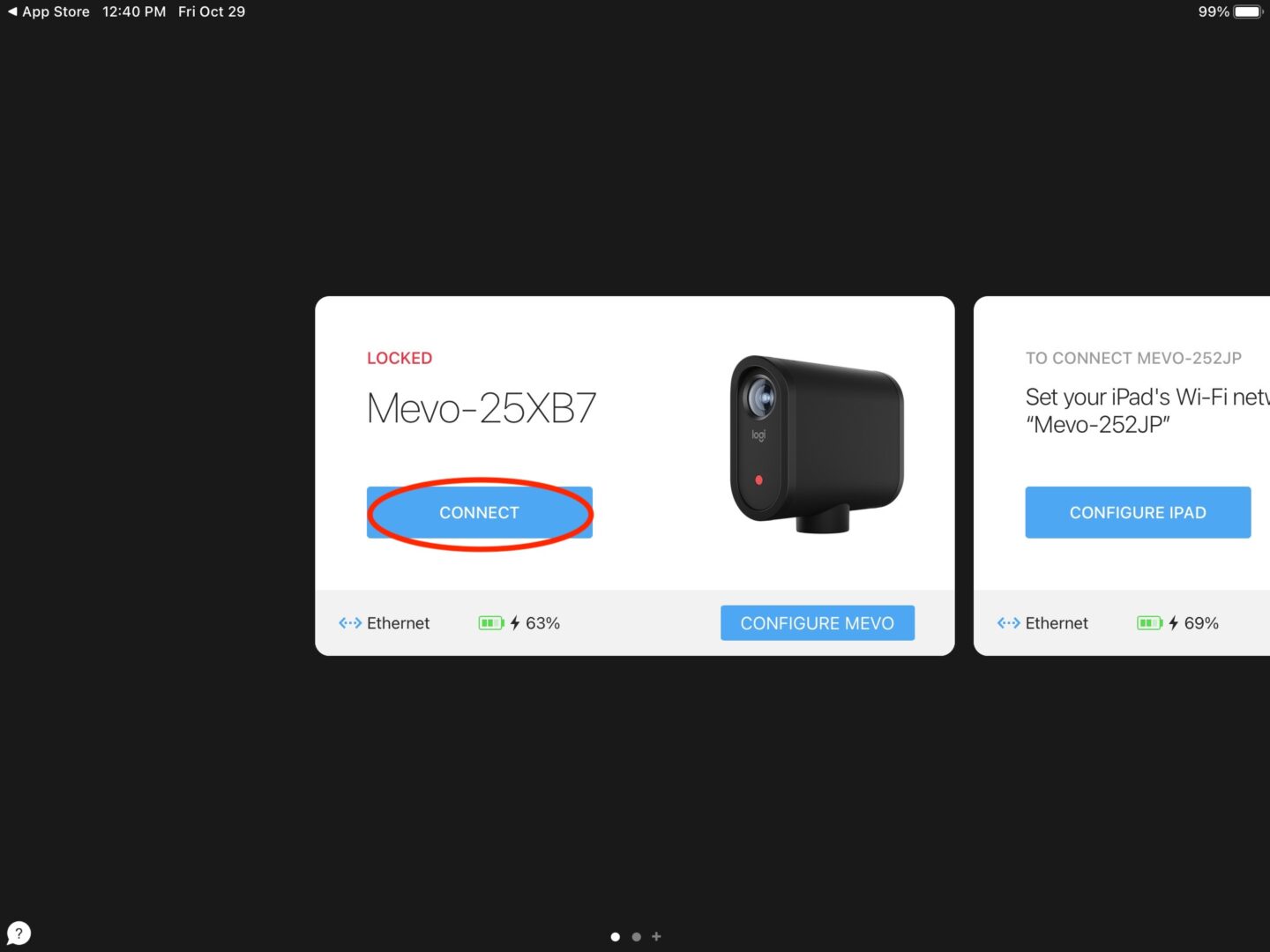
- Once you connect will see the camera interface.
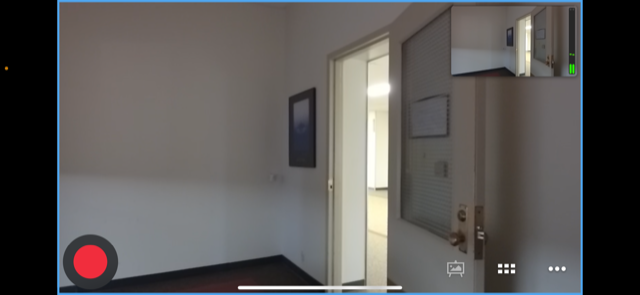
- If you use two fingers you can re-crop the image and the small image show what will stream out. Once you do that you can uncrop with the two arrows icon.
- Try not to crop the image much, because it will lower the resolution of the video stream. If possible move the camera closer. Sometimes that is just not possible.
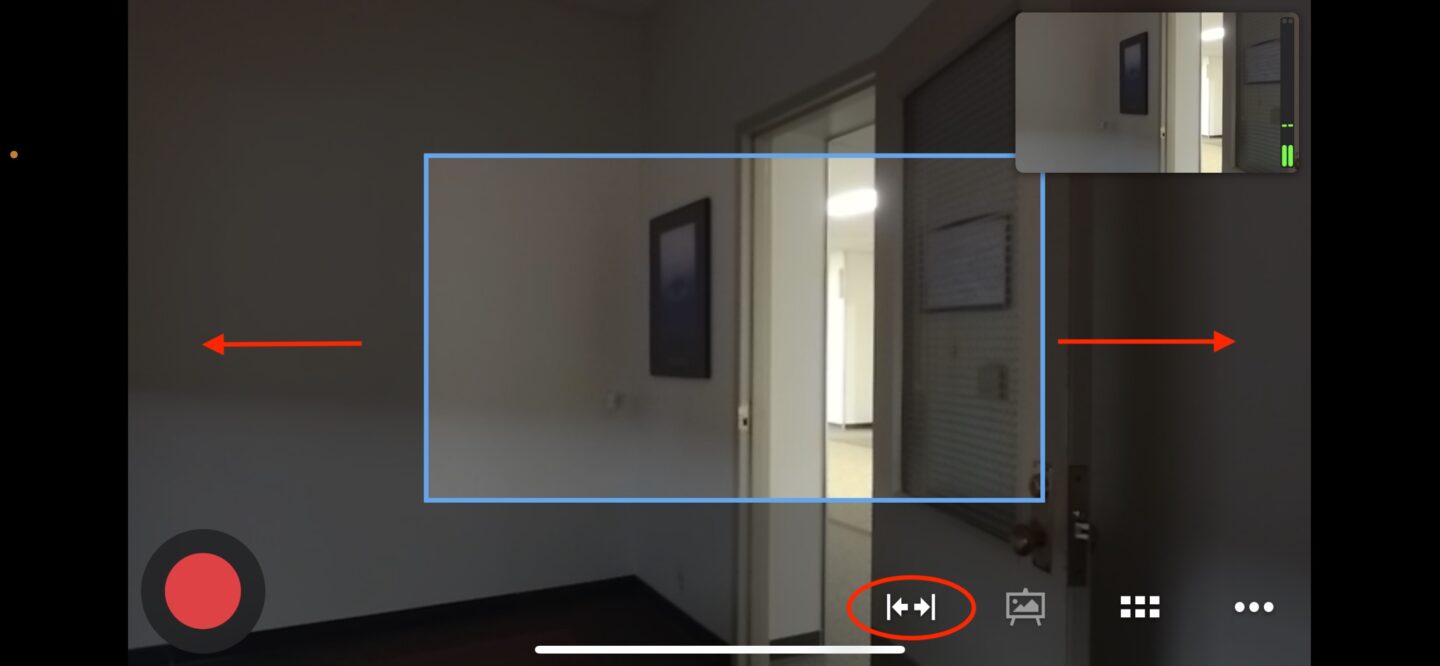
- To stream it is easy, press the big red record circle in the lower left.
- If you want to record to the MicroSD card select and it will show a green checkmark next to the destination.
- To stream select RTMP and select the proper channel.
- Presto Channel 1
- Presto Channel 2
- Presto Channel 3
- Then title it, and select go live. For example Court 1 or Court 2.
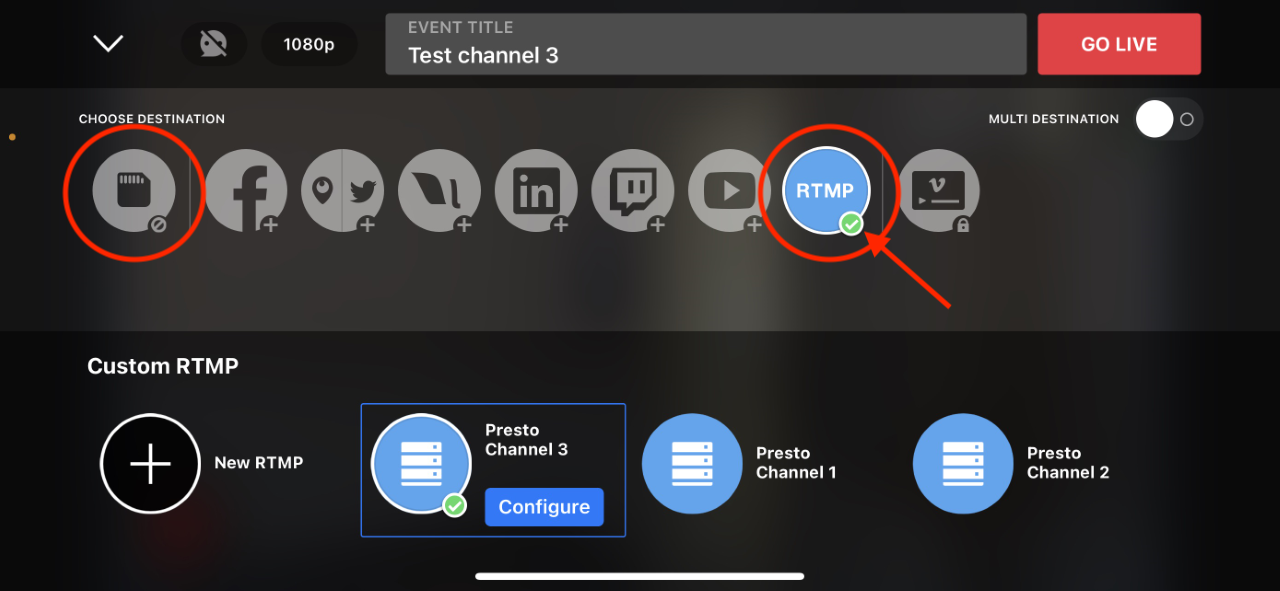
- The app will go back to the screen showing the camera’s cropping and streaming window.
- When you are done you must disconnect from the camera. To disconnect, there are three dots, which will give you more options. A menu will slide up from the bottom and there is a gear, select that.
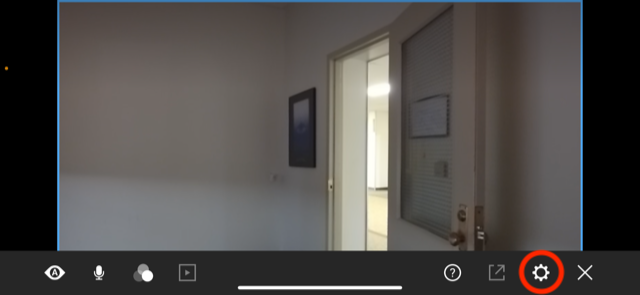
- It opens another menu with more options, please do not change them. At the top there is a disconnect option at the top of the screen.
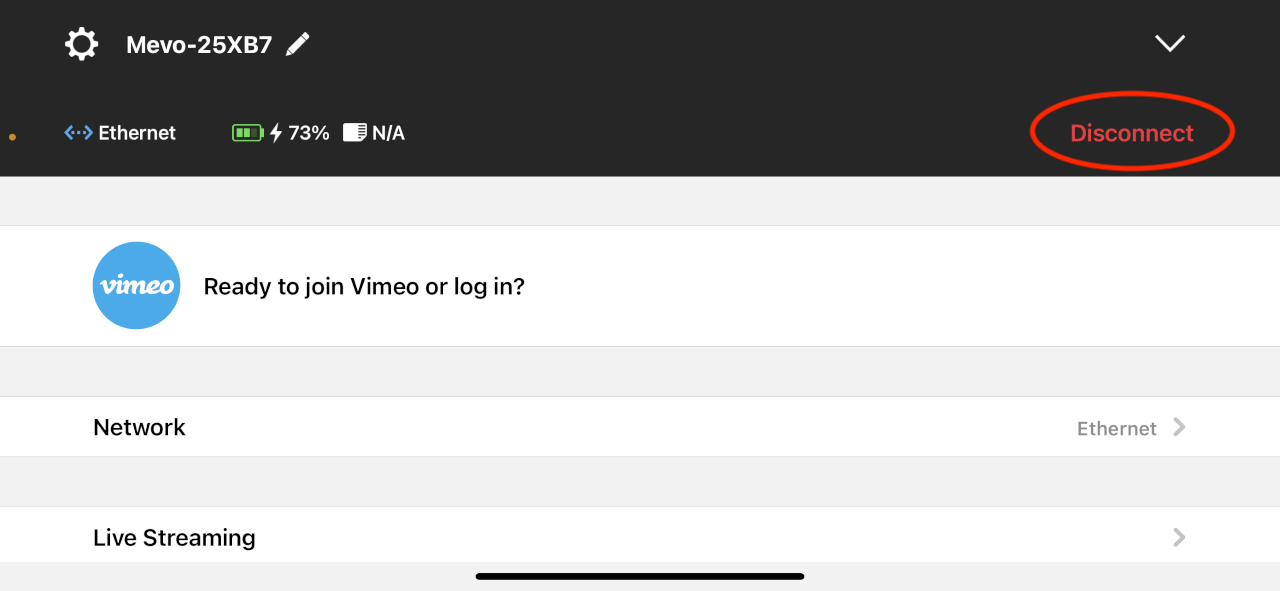
- Select that and the it will go back to displaying all the cameras within range.
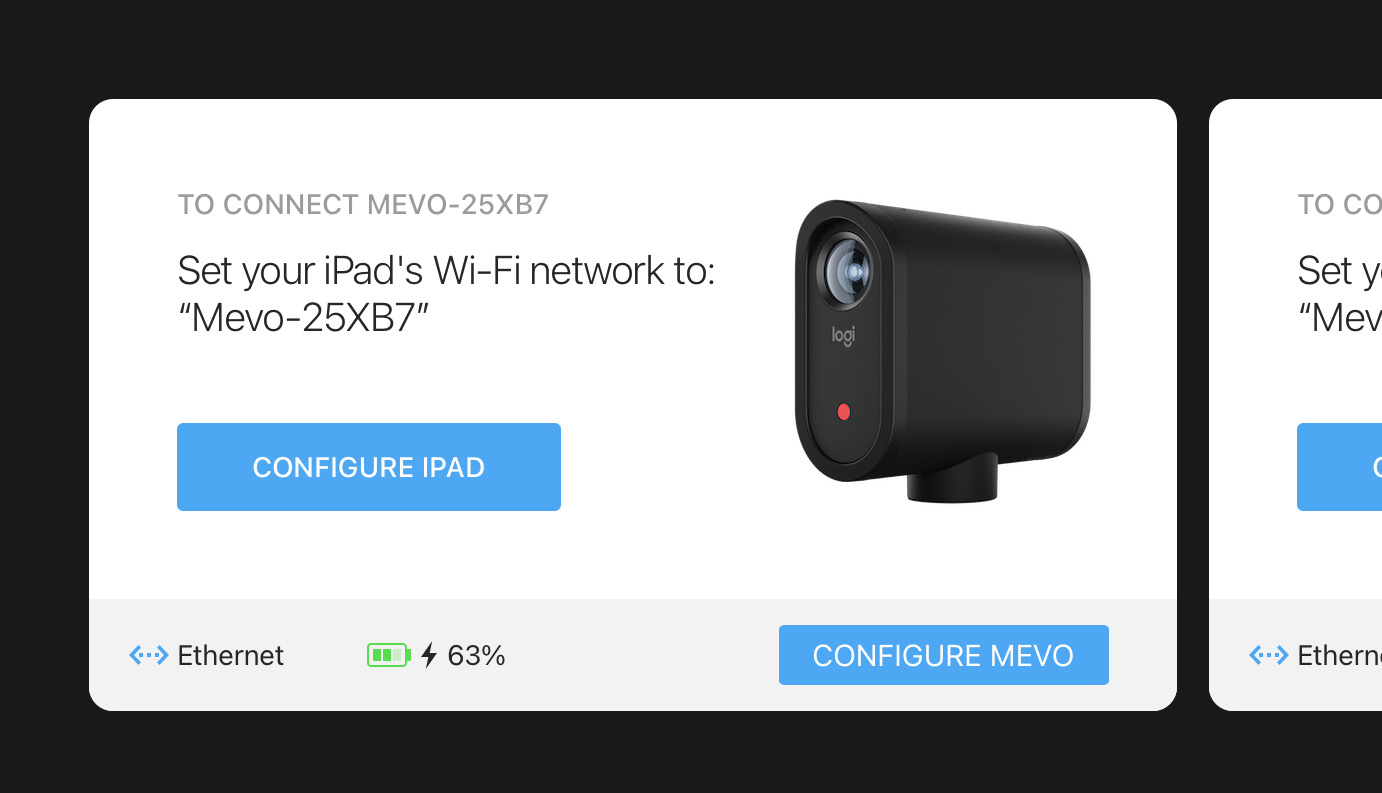
- Close the app.


