New student information
Connect to the SC4 Network
Once you receive your SC4 Welcome letter, it will have your SC4 username. Your username should be in this format; first initial last name. For example, John William Smith’s username is jwsmith.
Your initial password is set by the Office of Information Technology. It should be listed in your Welcome letter. If you do not have it or it is not working, please call or stop by Main Building Room 203, and we will reset and register your password for your initial access. Once your password is reset and registered, you may change your password at any time by using the password change option at https://sc4.edu/password.

SC4 uses DUO two-factor authentication to secure your data and help prevent stolen identities. When logging into your email off-campus, you will receive a message from DUO, which will prompt you to register your account with a second method of authentication, such as a phone app or text message. Once you are registered, DUO will only prompt you when off the SC4 network.
Never share your password with anyone. Sharing it could put your online identity at risk. You are responsible for everything that happens with your SC4 username. Check with the Helpdesk at ext. 5858, if you need help with your SC4 username and password.
To log in for the first time
- 1. Log into https://sc4.edu/portal using your email and password from your Welcome letter. It will prompt you to reset your password. Once that is completed if will ask you for more information to register your Microsoft Account. There are three methods, mobile phone, security questions or alternative email. You only need to complete one of these methods.
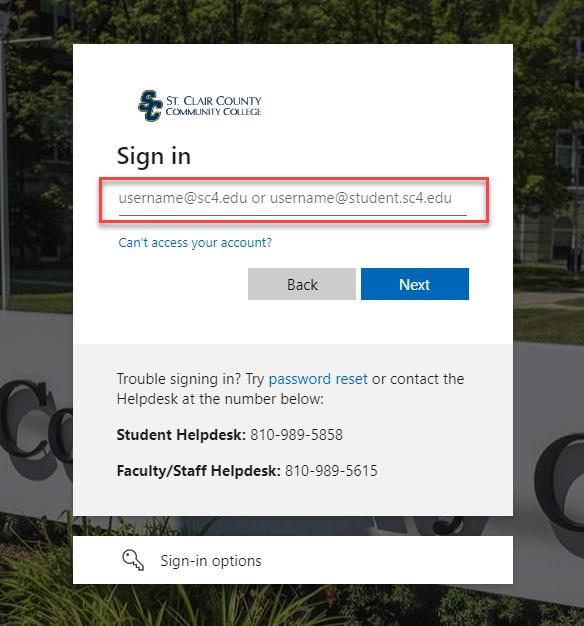
- 2. Once you log into the SC4 Portal please click on the Service Center link. It is in the Quick Links section. The Service Center log in is only your username (or your full email address) and the password you set.
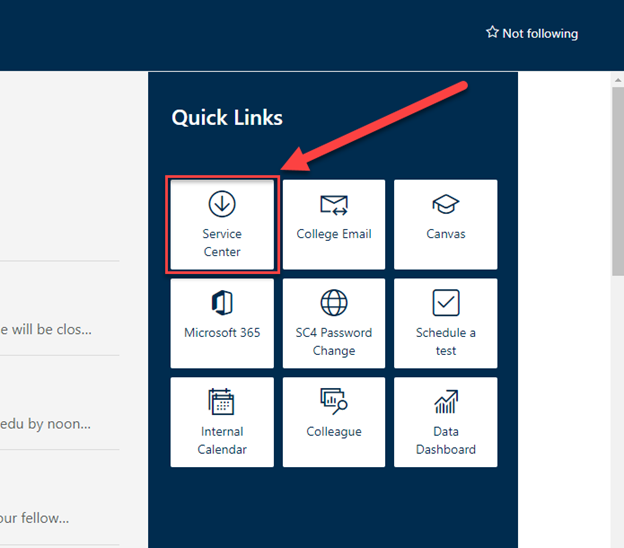
- 3. Here you can add and drop classes in the Student Planning section.
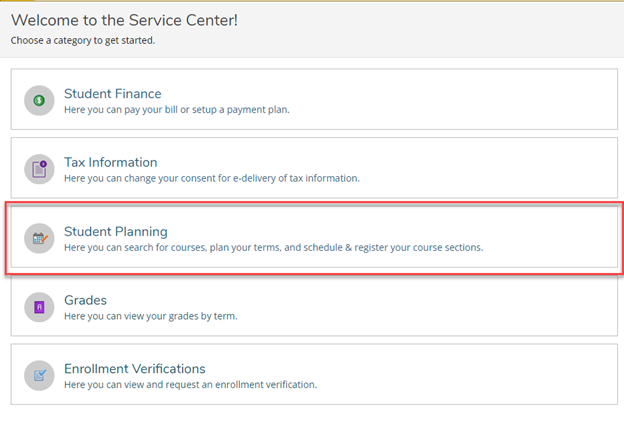
- 4. Next, open a new browser tab or window and go to https://sc4.edu/portal. Click on the “College Email” link; Duo Security will welcome you to follow the prompts.
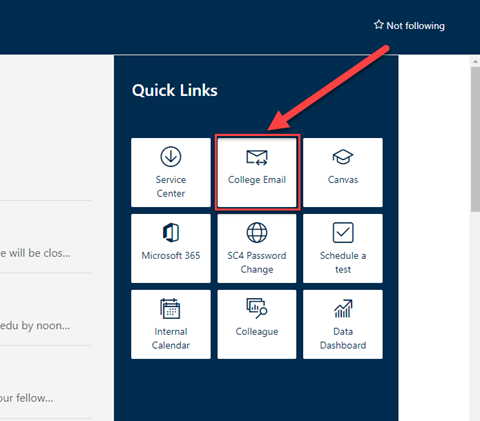
- 5. It will ask if you want to use a Duo Push (app) or text message. If you select the app, download DUO Mobile from the App Store or Play Store and it will enroll you.
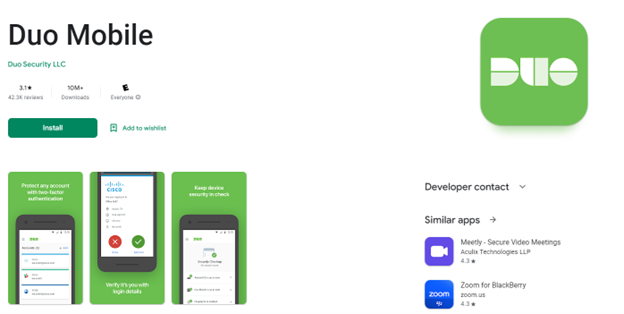
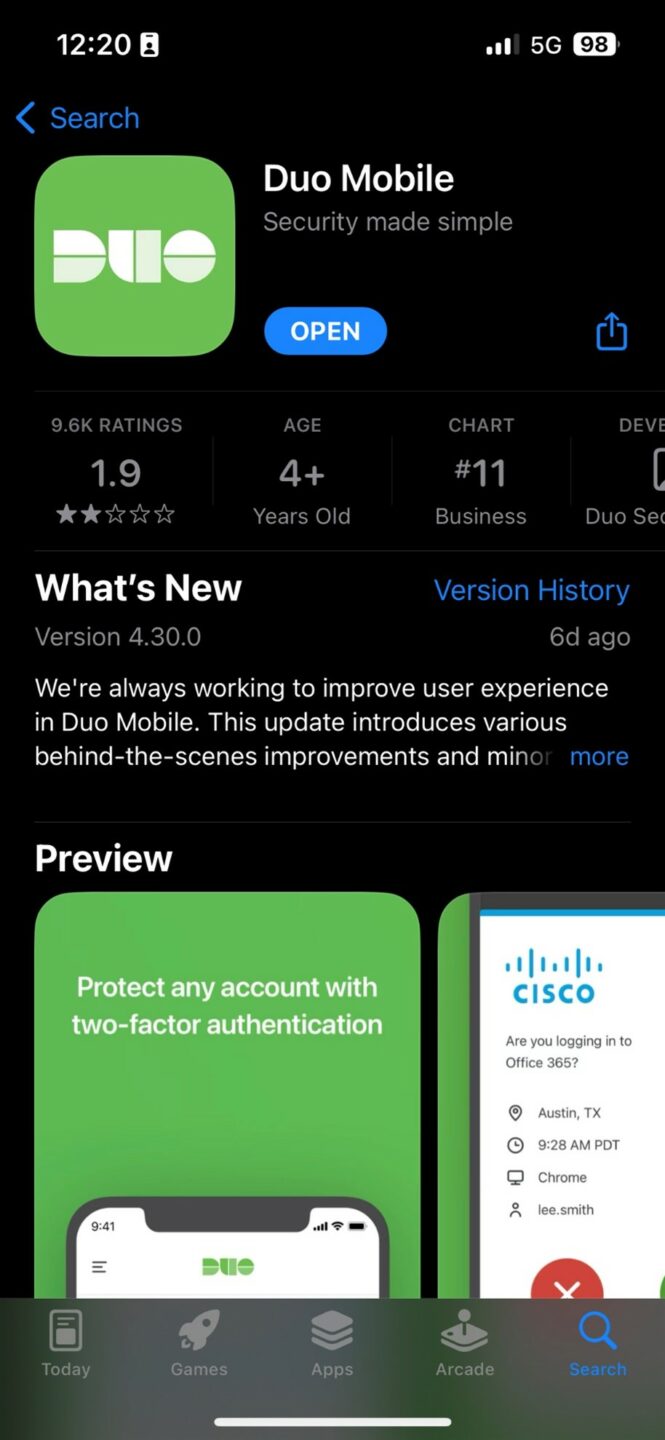
- 6. If you select text, it will text you a code and you enter it. When it asks you if you want to log in, select yes. Select yes if asks you to trust this browser/app.
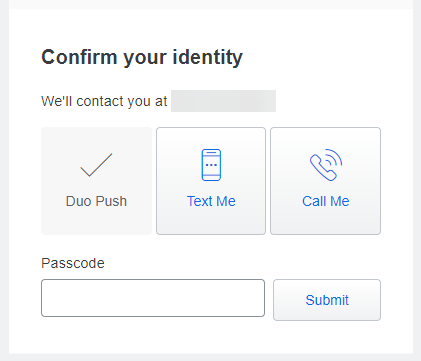
Your SC4 email and Office 365
You can access your email easily through the Outlook web access at https://sc4.edu/portal and selecting College E-mail from the quick.
SC4 partners with Microsoft to offer all students the full Microsoft Office Suite, which includes popular applications such as Word, Excel, PowerPoint, Teams, and Outlook (email). To access these programs, you can log into the Office 365 portal at https://portal.office.com.
Contacting the Student Helpdesk
- Student Helpdesk (810) 989-5858
- Monday through Thursday, 8 a.m. to 8 p.m. (during the Fall and Winter Semester)
- Monday through Thursday, 8 a.m. to 4:30 p.m (during the summer)
- Friday 8 a.m. to 4:30 p.m.
- Closed Fridays in June
- For less urgent issues, you may email the Helpdesk at helpdesk@sc4.edu
- For password resets, you will need to call in for verification purposes


