Parking Gate
Accessing the Main Building Parking Lot with Avigilon Alta
SC4 uses the Avigilon Alta access control system to manage the Main Building parking lot gate. Faculty and staff from designated buildings should receive a welcome email from Avigilon Alta with the steps required to download the app and register your device. Once complete, you can access the lot via their mobile device.
If you are unable to use the app on your mobile device, you may request a physical proximity badge. To do so, please complete the Avigilon Alta badge request form. Once approved, Campus Patrol will assign you a new card.
Note: For the best experience, complete the steps below from your mobile device.
Instructions for Setting Up the Avigilon Alta App:
- Download the App on your mobile device:
- For iPhone users: Download the Avigilon Alta Open app from the Apple App Store.
- For Android users: Download the Avigilon Alta Open app from the Google Play Store.
- Set Up the App:
- After downloading, check your email and select the Set up on phone option.
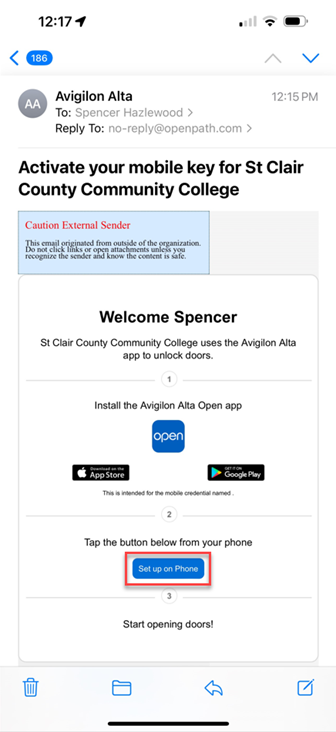
- Enter Your Email Address:
- Input your SC4 email address and tap Next.
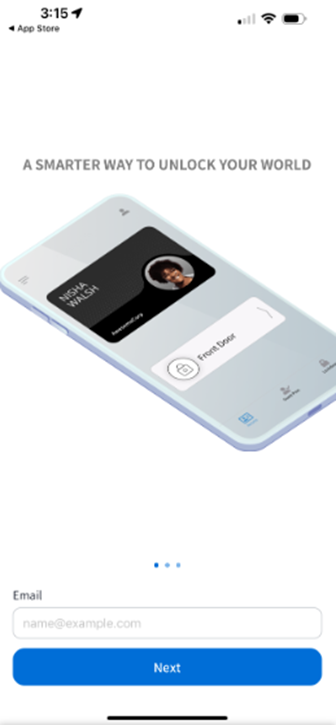
- Enable Bluetooth:
- Tap Allow to enable Bluetooth for the app.
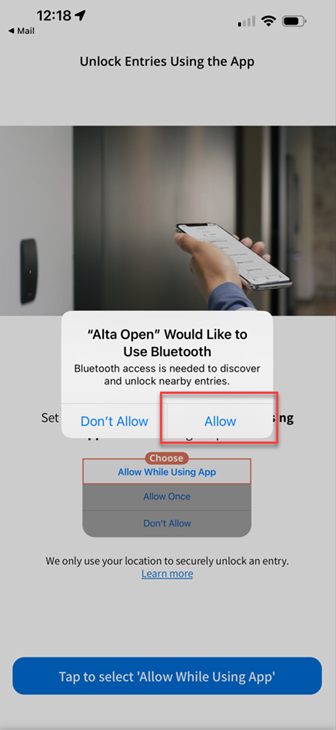
- Allow Location Access:
- Tap Allow While Using App to let the app access your location. This helps with accessing the gate and conserves battery life on your device.
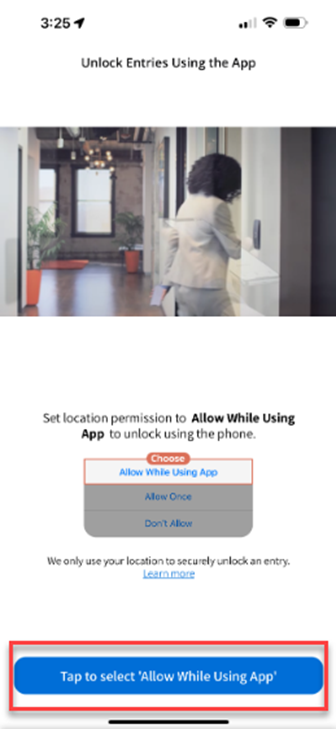
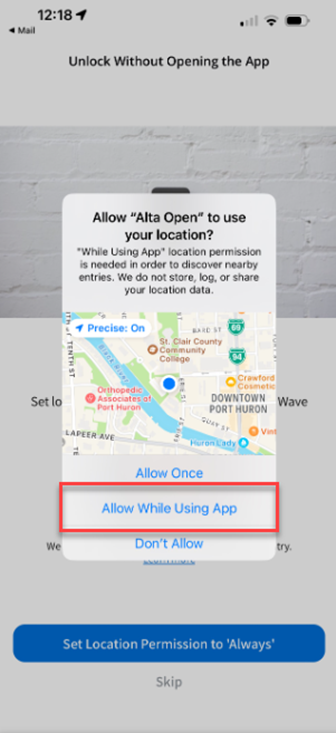
- Allow Notifications:
- Tap Allow to enable notifications from the app.
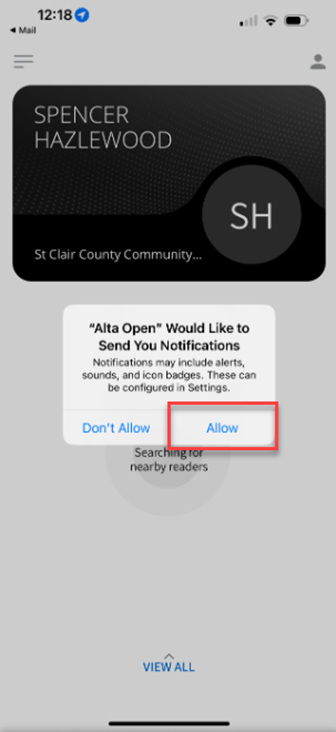
- Choose Location Access Settings:
- Select Always Allow for seamless access (approach the reader with your phone nearby).
- Select Only While Using App to require opening the app as you approach the reader and waving at it.
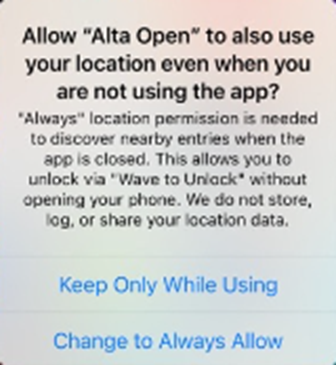
Need Help?
If you have questions or issues with setting up your mobile device, please contact the Helpdesk at helpdesk@sc4.edu or call (810) 989-5615.


